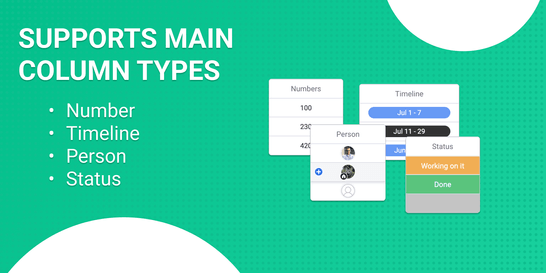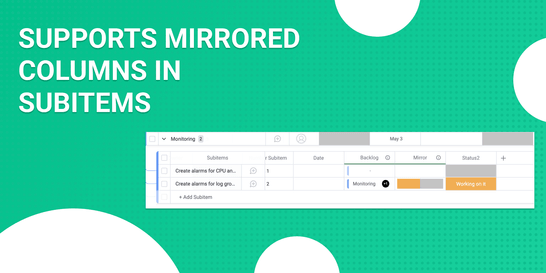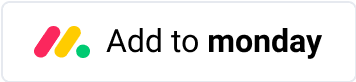Mirror Column Automations monday.com App
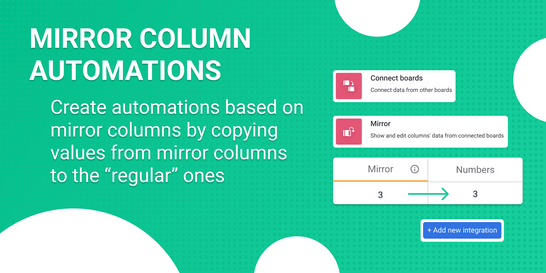
Mirror Column Automations overcomes all the limitations of Mirror columns and finally enables them everywhere, including automations and reporting.
The app repeatedly copies values from Number, Timeline, People, and Status Mirror or Subitem summary columns into regular ones. It works both on the items and sub-item levels.
Features
Copy Mirror columns to regular columns
Copy Subitem summary columns to regular columns
Copy subitem mirror columns to regular subitem columns
Supports Numbers, Timeline, People, and Status column types
Configurable update interval: 1 or 5 minutes
Copied columns are finally available in automations and reporting
Quick Start
Copying Item Level Columns
To copy Mirror/Subitem summary column to a regular column on the item level, use the provided integration recipe:
Check every Time Value if the Mirror Column(title) and target column are different then update target column.
- Time Value sets desired synchronization frequency: every 5 minutes or every 1 minute.
- Mirror Column(title) defines the source Mirror/Subitem summary column. Mirror columns can't be selected in automation recipes so just copy-paste the column title here. Please note that the column title is case-sensitive and must be unique when creating a recipe. Feel free to change the column title later; everything will still work.
- Target column allows selecting a regular target column where the app should copy values from the source column. Source and target columns must be of the supported types. After adding the recipe, it will copy values from the source column into the target column for all items on the board. Synchronization will continue running in the background, checking for differences between the columns every 1 or 5 minutes and updating the item's target column when the source column value changes.
After adding the recipe, it will copy values from the source column into the target column for all items on the board. Synchronization will continue running in the background, checking for differences between the columns every 1 or 5 minutes and updating the item's target column when the source column value changes.
Copying Subitem Columns
To copy a Mirror subitem column to a regular subitem column, use the integration recipe:
Check every Time Value if Subitem Mirror Column(title) and Subitem target column are different, update target column.
- Time Value sets desired synchronization frequency: every 5 minutes or every 1 minute.
- Subitem Mirror Column(title) defines the source subitem Mirror column.
- Subitem target column defines a target regular subitem column where the app should copy values from the source column. Source and target columns must be of the supported types.
Please manually copy-paste the titles for source and target columns since subitem columns aren't available in recipes. Note that column titles are case-sensitive and must be unique when creating a recipe. Feel free to change the titles later, and everything will continue working.
After adding the recipe, it will copy values from the source column into the target column for all subitems on the board. Synchronization will continue running in the background, checking for differences between the columns every 1 or 5 minutes and updating the subitem's target column when the source column value changes.
Pricing
Free
$0 / forever✓ 10 000 synchronizations per monthSync every 5 minutes: 1 integration across the entire account.Starter
$59$49 / month✓ 50 000 synchronizations per monthSync every 5 minutes: 5 integrations across the entire account.
or
Sync every 1 minute: 1 integration across the entire account.
Small
$99$79 / month✓ 100 000 synchronizations per monthSync every 5 minutes: 10 integrations across the entire account.
or
Sync every 1 minute: 2 integrations across the entire account.
Medium
$199$159 / month✓ 250 000 synchronizations per monthSync every 5 minutes: 25 integrations across the entire account.
or
Sync every 1 minute: 5 integrations across the entire account.
Large
$349$279 / month✓ 500 000 synchronizations per monthSync every 5 minutes: 50 integrations across the entire account.
or
Sync every 1 minute: 10 integrations across the entire account.
Unlimited
$999$799 / month✓ Unlimited* synchronizations per monthUnlimited integrations.
Synchronizations are only limited by the monday.com account and monday.com API usage limits.
Includes priority support.
- Synchronization means every time the board was checked for column difference, no matter how many items were updated. Recipes will make 12 synchronizations per hour with 5 minutes update frequency and 60 with a 1-minute frequency.
- *Synchronization count and frequency might be limited by the monday.com account and monday.com API usage limits.
Usage Details
Copying Number Columns
Number Mirror column has additional settings in the "Column Settings" → "Show summary of" menu that define the aggregation:
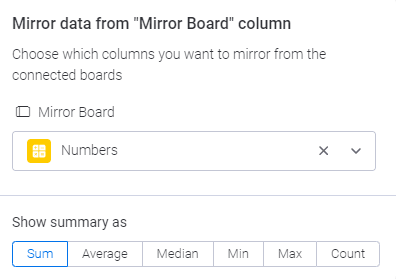
Mirror Column Automations will copy displayed values from a Mirror column to a regular Number column, accounting for the selected aggregation function.
Copying Timeline Columns
The Timeline Mirror column has additional settings in the "Column Settings" → "Show summary of" menu:
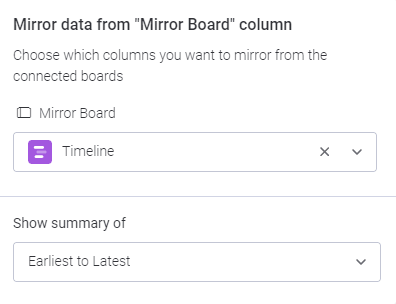
If the source column is configured to display the "Earliest to Latest," the recipe will copy both dates (earliest to latest) to the target Timeline column.
In case one of the additional options: "Earliest" or "Latest" is selected, the value will only include a single date, and the app will copy this value to the target Timeline column.
Copying Status Columns
The Status Mirror column has additional settings in the "Column Settings" → "Show summary of" menu:
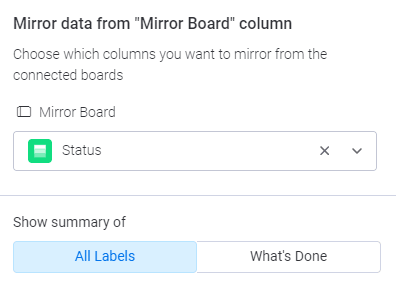
If the source column is configured to display "All Labels," the recipe would copy all values to a target Dropdown column. It will only copy the status with the highest occurrence to a target regular Status column.
When the "What's done" option is selected, Mirror Column Automations will only set the "Done" status to a target column when all items are done. Otherwise, the target Status column will have a default status.
Copying People Columns
If you have multiple users with identical names in your monday.com account, the app won't be able to copy those users to a target People column. Please let us know if that's the case in your organization.
Additional Notes
- Mirror Column Automations only supports Number, Timeline, People, and Status column types for Mirror, Subitem total, and Subitem columns.
- The source and target column types should match. One exception is the Status source column can have a regular Dropdown column target. You'll get an error message if column types or combinations aren't supported.
- When manually entering column titles and none or multiple columns match this title, adding a recipe will result in an error. Please note that column titles are case-sensitive. We suggest avoiding typos by copy-pasting the names just like they are on a board.
- If an item has no value in a source column, the app won't override the value in a target column.
- After the source column value changes, the app will update the target column value during the next synchronization that occurs as defined in the recipe. It won't happen in real-time.
- Copying a Mirror column that directly references another Mirror column won't work. As a workaround, you can use the app to copy a Mirror column to a regular column, then reference it in another Mirror column and finally copy it.
- Due to technical limitations, disabling the recipe won't stop background synchronizations. You have to delete the integration recipe from a board.
If you have any questions feel free to contact our support team. We'll do our best to reply within two business days.